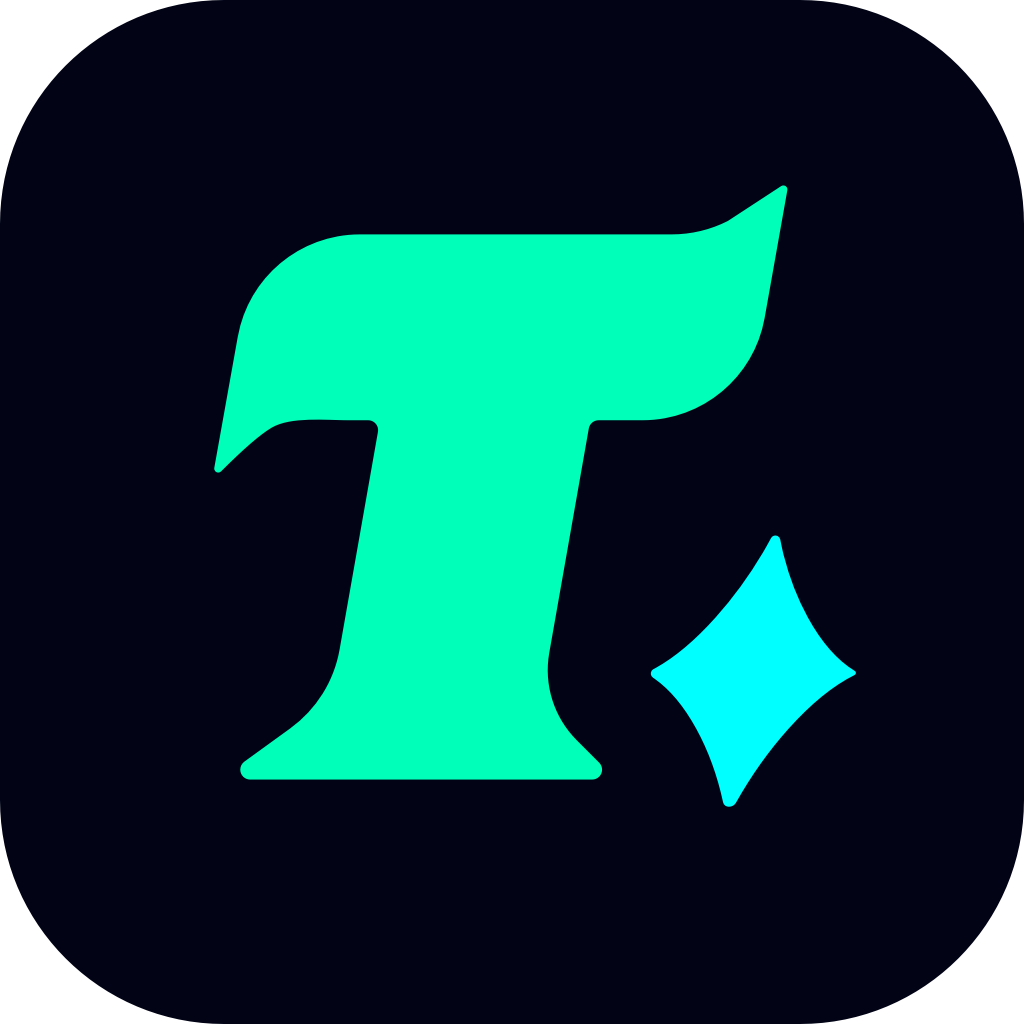How to Check Balance on Google Play Gift Card for Gaming Purchases
In the world of gaming, Google Play gift cards have become a popular way for players to purchase in-game items, premium apps, and subscriptions. However, managing your gift card balance is crucial to ensure you never run out of funds mid-purchase. This article will guide you through the process of checking the balance on your Google Play gift card, helping you make the most out of your gaming experience.
Why Check Your Google Play Gift Card Balance?
Before diving into the steps, it’s important to understand why checking your balance is essential. Google Play gift cards are a convenient way to buy games, in-game currency, or even subscriptions like Google Play Pass. However, if you don’t keep track of your balance, you might encounter issues like:
Insufficient funds when trying to purchase a new game or DLC.
Unwanted multiple purchases due to unclear balance information.
Missed opportunities to use up your balance before it expires.
By regularly checking your balance, you can avoid these hassles and ensure a seamless gaming experience.
Step-by-Step Guide to Check Google Play Gift Card Balance
Checking your Google Play gift card balance is a straightforward process, but it’s easy to overlook if you’re not familiar with the platform. Here’s how you can do it:
Visit the Google Play Store: Open the Google Play Store app on your Android device or visit the official website on your desktop.
Sign In to Your Account: Make sure you’re logged in to the Google account associated with your gift card.
Navigate to the Payment Section:
On the app, tap your profile picture in the top-right corner and select “Payments & subscriptions”.
On the website, click on “Payment methods” from the left-hand menu.
Check Your Balance: Your remaining balance will be displayed under the “Google Play balance” section. This balance includes any funds from gift cards you’ve redeemed.
Redeem a New Gift Card (If Needed): If your balance is low, you can redeem a new gift card by clicking on “Redeem a gift card or code” and following the prompts.
Tips for Managing Your Google Play Gift Card Balance
To make the most out of your gaming purchases, here are some additional tips:
Track Your Spending: Keep a record of your purchases to avoid overspending. You can view your transaction history in the “Order history” section of the Play Store.
Use Your Balance Wisely: Prioritize purchases based on your current balance. For example, if you have just enough to buy a game, save your balance for that specific purchase.
Combine Balances: If you have multiple gift cards, you can redeem them all to combine funds for larger purchases.
Case Study: A Gamer’s Experience
Let’s take an example of a gamer named Alex, who loves playing mobile games like PUBG Mobile and Clash of Clans. Alex relies on Google Play gift cards to purchase in-game items and season passes. One day, while trying to buy a premium pass for Clash of Clans, Alex encountered an error message saying the purchase couldn’t be completed.
After checking their Google Play balance, Alex realized they had just $5 left, which wasn’t enough for the $10 pass. By redeeming another gift card and combining the balances, Alex was able to complete the purchase without any issues. This experience taught Alex the importance of regularly checking their balance to avoid such mishaps.
Final Thoughts
Whether you’re a casual gamer or a hardcore enthusiast, managing your Google Play gift card balance is key to enjoying your gaming experience without interruptions. By following the steps outlined in this guide, you can easily check your balance, redeem new gift cards, and make informed purchasing decisions.
Remember, staying on top of your funds ensures you never miss out on the games, items, or subscriptions you love. Happy gaming!