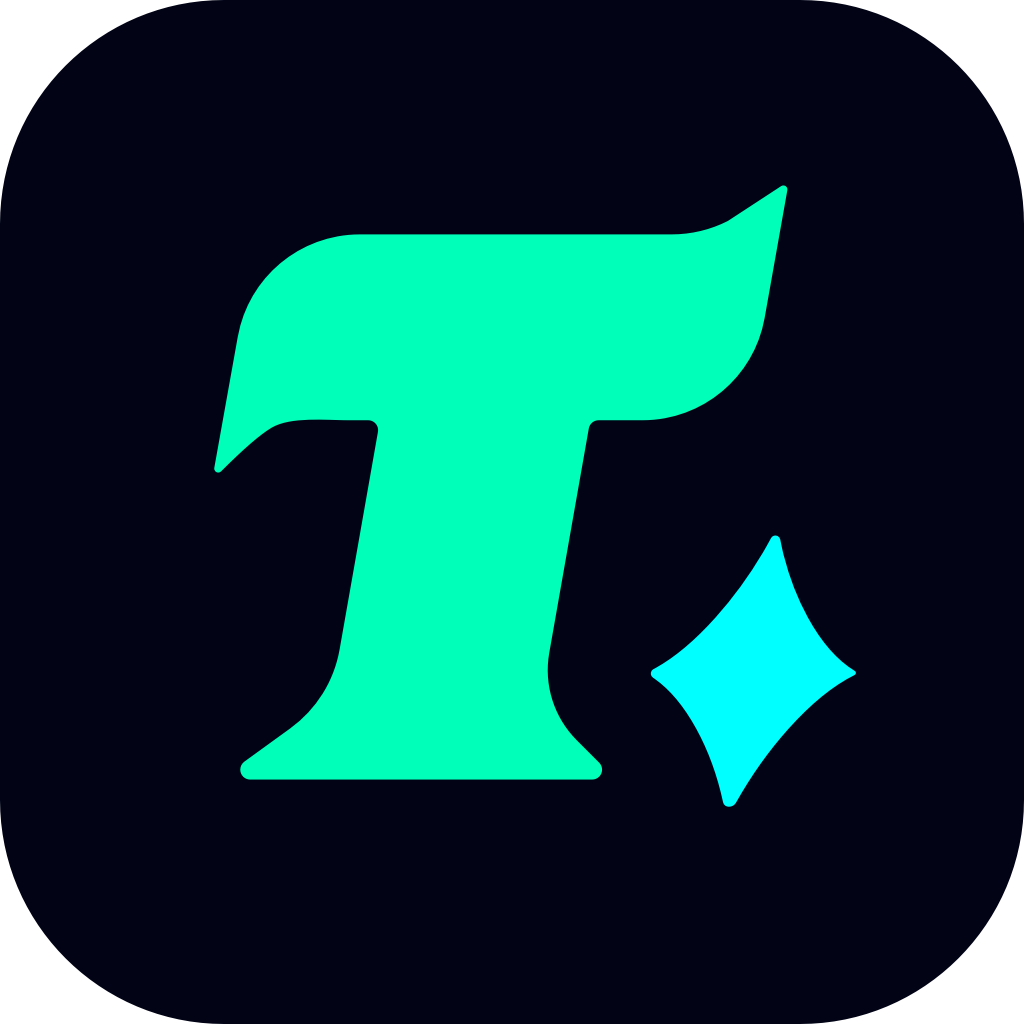How to Fix Apple Pay Restricted: A Comprehensive Guide for Gamers
In the fast-paced world of gaming, seamless transactions are crucial for enhancing your gaming experience. Whether you’re purchasing in-game items, subscribing to premium features, or buying new games, Apple Pay has become a convenient payment method for many gamers. However, encountering an “Apple Pay Restricted” error can be frustrating, especially when you’re in the middle of a critical gaming session. In this article, we’ll explore how to fix Apple Pay restricted issues and get back to your gaming adventures without delay.
Understanding the Issue
Before diving into the solutions, it’s essential to understand why Apple Pay might be restricted. Apple Pay restrictions can occur due to various reasons, such as:
Security Concerns: Apple may temporarily restrict Apple Pay if suspicious activity is detected on your account.
Device Issues: Problems with your iPhone, Apple Watch, or other Apple devices can prevent Apple Pay from functioning properly.
Regional Restrictions: Apple Pay might not be available in certain regions or for specific transactions.
Software Glitches: Outdated software or system errors can also lead to Apple Pay being restricted.
Step-by-Step Solutions
1. Check Your Apple Pay Status
The first step is to verify if the issue is with your Apple Pay account or the specific game or platform you’re using. You can do this by:
Signing in to your Apple ID account on the Apple website or through the Settings app on your device.
Reviewing recent transactions to ensure there are no unauthorized charges.
Ensuring your payment method is valid and not expired.
2. Restart Your Device
Sometimes, a simple reboot can resolve the issue. Restart your iPhone, Apple Watch, or other Apple devices and try using Apple Pay again. This is especially useful if the problem is caused by a temporary software glitch.
3. Update Your Device Software
Outdated software can cause compatibility issues with Apple Pay. Ensure your device is running the latest version of iOS, watchOS, or macOS. To update:
Go to Settings > General > Software Update on your iPhone or iPad.
For Apple Watch, open the Watch app on your iPhone and navigate to General > Software Update.
4. Remove and Re-add Your Payment Method
If your payment method is the culprit, removing and re-adding it can often fix the issue. Here’s how:
Open the Wallet app on your iPhone.
Tap on the payment card you’re using.
Select Remove This Card and confirm.
After removal, add the card again by tapping the “+” icon in the Wallet app and following the prompts.
5. Contact Apple Support
If the problem persists, it’s time to reach out to Apple Support. They can help you identify if there’s a restriction on your account and guide you through the process of lifting it. You can contact them through the Apple Support website or by visiting an Apple Store.
Case Study: A Gamer’s Experience
Let’s take an example of a gamer who encountered the “Apple Pay Restricted” error while trying to purchase in-game currency. After following the steps above—checking their Apple Pay status, restarting their device, and updating their software—the issue was resolved, and they were able to complete the transaction without further problems.
Conclusion
Encountering an “Apple Pay Restricted” error can be a setback, but with the right steps, you can quickly resolve the issue and continue enjoying your gaming experience. By understanding the possible causes and implementing the solutions outlined in this guide, you’ll be better equipped to handle such situations in the future. Remember, a smooth payment process is just a few steps away, ensuring you never miss out on the action.