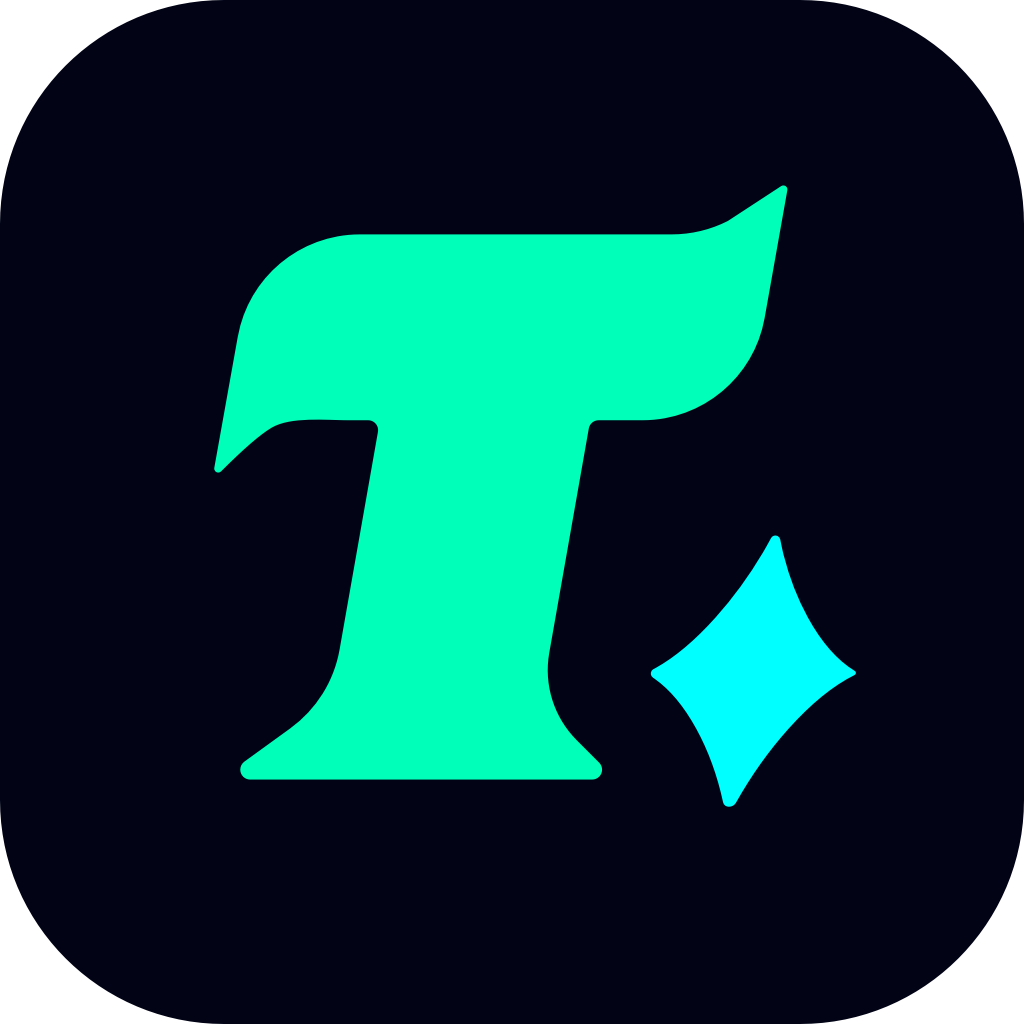How to Set Up Spotify for an Enhanced Gaming Experience
In the world of gaming, immersion is key. Whether you’re exploring vast virtual landscapes or engaging in intense multiplayer battles, the right soundtrack can elevate your experience to new heights. Spotify, with its vast library of songs, playlists, and customizable features, has become a go-to platform for gamers looking to enhance their gameplay. But how do you set up Spotify to perfectly complement your gaming sessions? Let’s dive into a step-by-step guide to help you create the ultimate gaming soundtrack.
Step 1: Download and Install Spotify
Before you can start using Spotify for gaming, you’ll need to download and install the app on your device. Spotify is available on PC, Mac, PlayStation, Xbox, and mobile devices, making it accessible regardless of your gaming platform. Simply visit the official Spotify website, choose your device, and follow the installation instructions. Once installed, sign up for a free account or log in if you already have one.
Step 2: Choose Your Gaming Playlist
The next step is to curate the perfect playlist for your gaming sessions. Spotify offers a wide range of pre-made playlists that cater to different moods and genres. For example, lo-fi hip-hop and electronic dance music (EDM) are popular choices for fast-paced games, while cinematic soundtracks and ambient music are ideal for role-playing games (RPGs) or strategy games. You can also create your own custom playlist by searching for specific songs or artists that match the vibe of your game.
Step 3: Integrate Spotify with Your Gaming Setup
Once you’ve selected your playlist, it’s time to integrate Spotify into your gaming setup. On PC, you can easily multitask by running Spotify in the background while your game is active. On consoles like PlayStation and Xbox, Spotify has a dedicated app that allows you to play music directly through your console. Simply download the Spotify app from your console’s store, log in, and start playing your playlist.
For a more immersive experience, consider connecting your gaming setup to a sound system or high-quality headphones. This ensures that both your game sounds and Spotify music are heard clearly, creating a seamless audio experience.
Step 4: Customize Your Spotify Settings
To ensure that Spotify doesn’t interfere with your gameplay, you’ll need to customize its settings. On PC, you can adjust the volume of Spotify separately from your game audio using the Windows mixer. On consoles, you can lower the music volume through the Spotify app itself, allowing the game’s sound effects and dialogue to take precedence. Additionally, you can enable crossfade or repeat features to keep the music flowing without interruptions.
Step 5: Share Your Gaming Playlist with Friends
One of the best features of Spotify is its ability to share playlists with friends. If you’re playing multiplayer games, you can create a collaborative playlist that everyone can contribute to. This not only enhances the gaming experience but also adds a fun, social element to your sessions. Simply share the playlist link, and your friends can join in on the music selection.
Case Study: Enhancing Gameplay with Spotify
Let’s take a look at how one gamer used Spotify to elevate their experience. Sarah, an avid Minecraft player, found that the game’s default soundtrack, while beautiful, became repetitive after hours of play. She decided to create a custom Spotify playlist featuring instrumental tracks and ambient music. By running Spotify in the background while playing, Sarah was able to immerse herself in a more dynamic and engaging soundscape. She even shared her playlist with her friends, who appreciated the added layer of immersion during their collaborative building sessions.
By following these simple steps, you can set up Spotify to enhance your gaming experience. Whether you’re exploring new worlds, strategizing with your team, or simply relaxing in your favorite game, the right music can make all the difference. So, go ahead, create your perfect gaming playlist, and take your gameplay to the next level with Spotify.