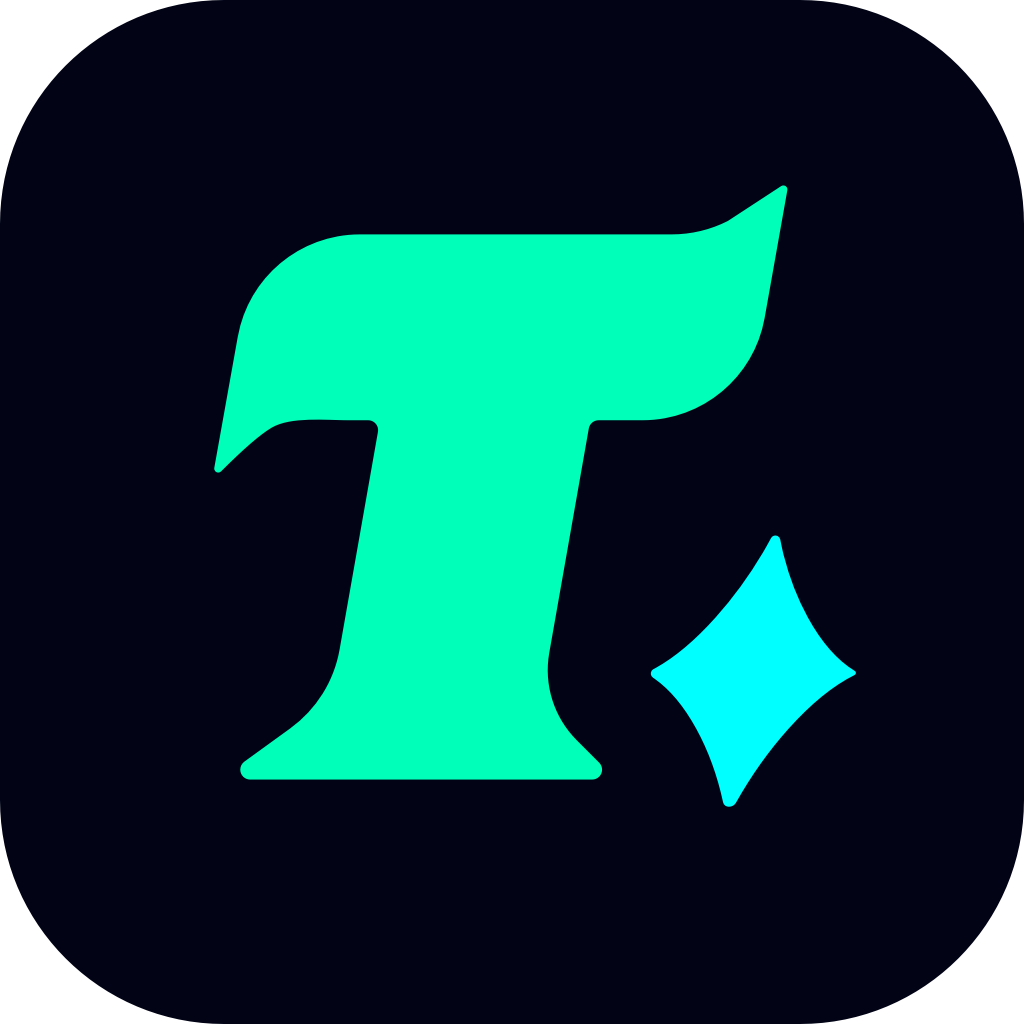Fixing the PUBG Black Screen Issue: A Comprehensive Guide
PlayerUnknown’s Battlegrounds (PUBG) has been a favorite among gamers for its intense battle royale experience. However, like any other game, PUBG is not immune to bugs and glitches. One of the most frustrating issues players face is the PUBG black screen problem. This issue can occur at any point during gameplay, leaving players confused and unable to proceed. In this article, we will explore the possible causes of the black screen issue in PUBG and provide practical solutions to help you resolve it.
Understanding the PUBG Black Screen Issue
The PUBG black screen issue typically manifests in two ways: either the game launches but only displays a black screen, or the screen turns black during gameplay. This problem can be caused by a variety of factors, including graphics driver issues, outdated game versions, conflicting software, or insufficient system resources. Identifying the root cause is crucial to resolving the issue effectively.
Common Causes of the PUBG Black Screen
Before diving into the solutions, it’s important to understand why the black screen issue occurs. Here are some of the most common causes:
Outdated or Corrupted Graphics Drivers: Graphics drivers play a crucial role in rendering game visuals. If your drivers are outdated or corrupted, PUBG may fail to display properly, resulting in a black screen.
Insufficient System Resources: PUBG is a resource-intensive game. If your computer lacks the necessary RAM, CPU, or GPU power, the game may struggle to run smoothly, leading to a black screen.
Conflict with Overlays or Third-Party Software: Certain overlays, such as Discord or NVIDIA GeForce Experience, can interfere with PUBG and cause display issues.
Outdated Game Version: Failing to update PUBG to the latest version can result in compatibility issues, leading to a black screen.
How to Fix the PUBG Black Screen Issue
Now that we’ve identified the potential causes, let’s move on to the solutions. Follow these steps to resolve the PUBG black screen issue:
1. Update Your Graphics Drivers
Why it’s important: Outdated or corrupted graphics drivers can cause display issues in PUBG. Updating your drivers ensures that your GPU is running with the latest optimizations for the game.
How to do it:
Press Win + X and select Device Manager.
Expand the Display Adapters section.
Right-click on your graphics card and select Update driver.
Follow the on-screen instructions to complete the update.
2. Disable Overlays and Third-Party Software
Why it’s important: Overlays like Discord, Steam, or NVIDIA ShadowPlay can sometimes interfere with PUBG, causing a black screen.
How to do it:
Close all unnecessary programs before launching PUBG.
Disable any overlays in your graphics control panel or third-party software settings.
3. Ensure PUBG is Updated to the Latest Version
Why it’s important: Bugs in older versions of PUBG can cause display issues. Updating the game ensures you have the latest patches and optimizations.
How to do it:
Launch the Steam client or your game launcher.
Navigate to the Library or My Games section.
Check for updates for PUBG and install the latest version.
4. Check System Requirements
Why it’s important: Running PUBG on a system that doesn’t meet the minimum requirements can lead to performance issues, including a black screen.
How to do it:
Compare your system specifications with the official PUBG system requirements.
If your hardware is underpowered, consider upgrading your GPU, RAM, or CPU.
5. Verify Game Files
Why it’s important: Corrupted game files can cause a variety of issues, including a black screen.
How to do it:
Launch the Steam client.
Navigate to the Library and right-click on PUBG.
Select Properties and go to the Local Files tab.
Click on Verify Integrity of Game Files.
Wait for Steam to complete the verification process.
6. Reinstall PUBG
Why it’s important: If the issue persists, reinstalling PUBG may resolve any underlying issues with the game files.
How to do it:
Un